
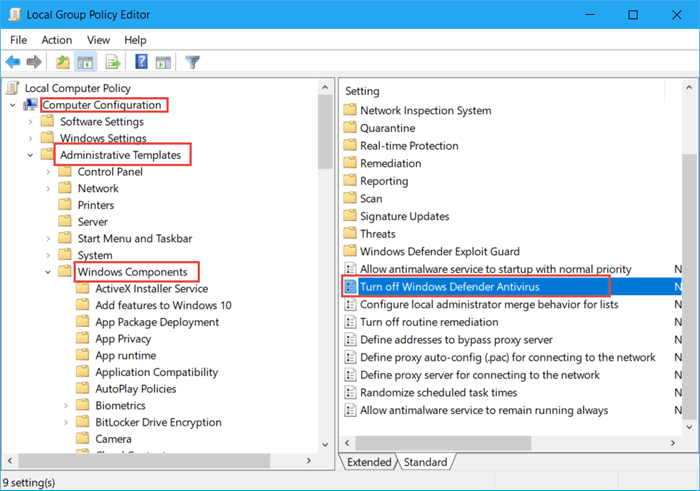
It’s YOUR system, YOU should be the judge of what’s running in it. To do this, open a command prompt as Administrator, then type: ‘sc delete “WinDefend”‘ (without the single quotes) – Again, this should be trouble-free if all of the above steps were completed successfully.Ĭongratulations, you’ve beaten Microsoft again. This should be easy, if you have successfully disabled Windows Defender services as described in steps 1 & 2.Ĥ) FINAL STEP: to completely remove any traces of Windows Defender from your system, remove the Windows Defender (WinDefend) service. ** If you no longer can click on Tools and there is a message on Windows Defender about the service being stopped, then you may skip steps 1 & 2, as you may have done it already).ģ) Delete the ‘C:\ProgramData\Microsoft\Windows Defender’ folder.
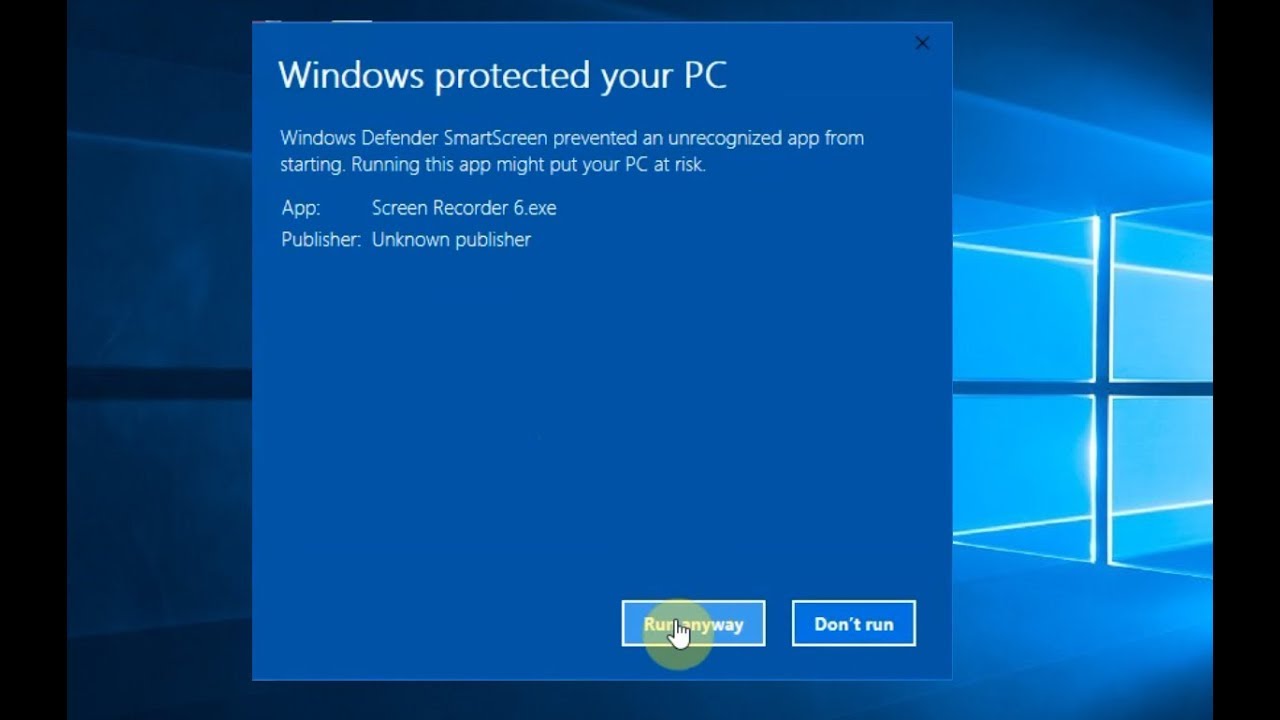
Open ‘services.msc’, scroll down to ‘Windows Defender’ (WinDefend). Click Tools, uncheck everything.Ģ) Switch services to disabled for Defender. If this does not happen, there is a risk that the two anti-viruses will come into conflict with each other.NITRAM has got it! I’ve summarized the complete (and functional) version of the steps to COMPLETELY WIPE OUT Windows Defender – here it is:Īfter following the procedure described in this article, you can optionally do the following in order to COMPLETELY REMOVE Windows Defender from your Windows OS installation:ġ) Make sure all boxes in the “tools” option for Windows Defender are unchecked. This will Permanently Disable Microsoft Defender Antivirus protection on your computer. In the right-pane, double-click on DisableAntiSpyware and change its Value Data from 0 to 1. On Registry Editor Screen, navigate to HKEYLOCALMACHINE\SOFTWARE\Policies\Microsoft\Windows Defender. Now, when installing an external antivirus, you should keep your fingers crossed for the fact that Windows Defender will shut down itself as it should. In Run Command window, type Regedit and click on OK.
Permanently disable windows defender windows 10#
Please start gpedit.msc with the Run dialog and shortcut Windows + R (Picture-1) Windows 10 Defender settings Back to the top Now for the Defender options (Image-1) Windows 10 Components Defender Settings. This setting was not designed for consumer devices, so we decided to remove this registry key.", we read on Microsoft's help page. permanently disable Defender via local group policies Admin rights required to activate through local group policies. This is an old setting that you no longer need because microsoft defender antivirus automatically shuts down when another antivirus program is detected. "DisableAntiSpyware is intended for use by OEMs and IT professionals to disable Microsoft Defender antivirus and deploy another antivirus product. Probably many of them decided to disable Windows Defender because it was in conflict with some installed program. On the other hand, he took away a piece of their freedom from these users. After all, there is no shortage of such threats on the network. On the one hand, the Redmond giant is sure to protect many users from threats such as viruses and malware. 8) for Microsoft Defender Antivirus.", informed Microsoft.
Permanently disable windows defender update#
"This setting has been rolled back and will be ignored on client devices since the August update (number.
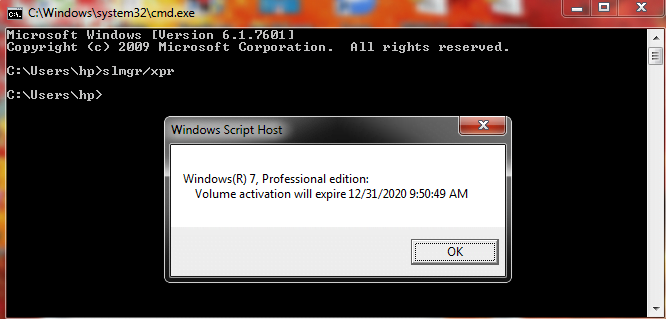
Currently, the key can still be modified, but the changes made by the system will be ignored. 8) to permanently disable Windows Defender in Windows 10, it was enough to go to the registry and edit one of its keys – the one called DisableAntiSpyware. No more modifying the registry to deactivate Windows Defenderīefore the release of this update (until version. Fortunately, this one should deactivate automatically as soon as another antivirus is detected on your computer. Well, from now on Windows Defender can not manually disable forever. In a recent update to Windows 10 (October 2020), Microsoft introduced a change that may not appeal to some users, especially those who for some reason have hatred for the built-in antivirus system. Microsoft has completely blocked this capability.


 0 kommentar(er)
0 kommentar(er)
